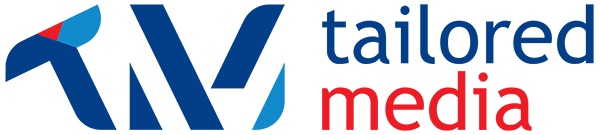This post is the fourth in our series of posts on how to use social media. If you missed the others, here is
The Introduction to Social Media
Instagram is one of the newer social media platforms on the scene and is one of my personal favourites. Unlike most other social media platforms which focus on the written word, Instagram is as visual as it gets. In addition to this, it is probably one of the easiest platforms to get a hang of. The whole concept of Instagram is to share instant snaps of your life with your friends (and followers). Instagram is the perfect social media platform if your business has something visual to sell.

What do I need to know before getting started on Instagram?
Instagram is a mobile based social media platform. The only way you can utilise the full range of functions on Instagram is to use the app on your mobile. The app is free to download from the App store and the Google Play store. Unlike Facebook, you do not need to create a ‘Page’ for your business using your private account. To get your business on Instagram, all you need to do is create a new account. Instagram has, however, recently introduced business pages – more on that later.
This is how you set up a new account
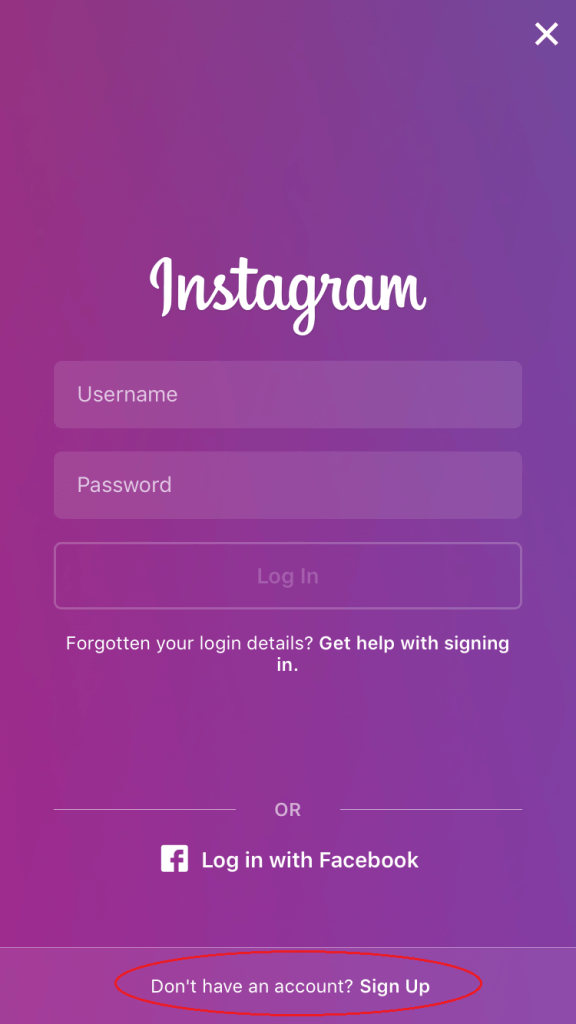
If you’ve never used Instagram before, you will need to create a new account. You can do this by either connecting it to a Facebook account, or entering in an email or phone number. All you’ll need to do is follow the prompts and fill out the information. The whole process is relatively straight forward and you will have the option to change everything later.
This is your profile.
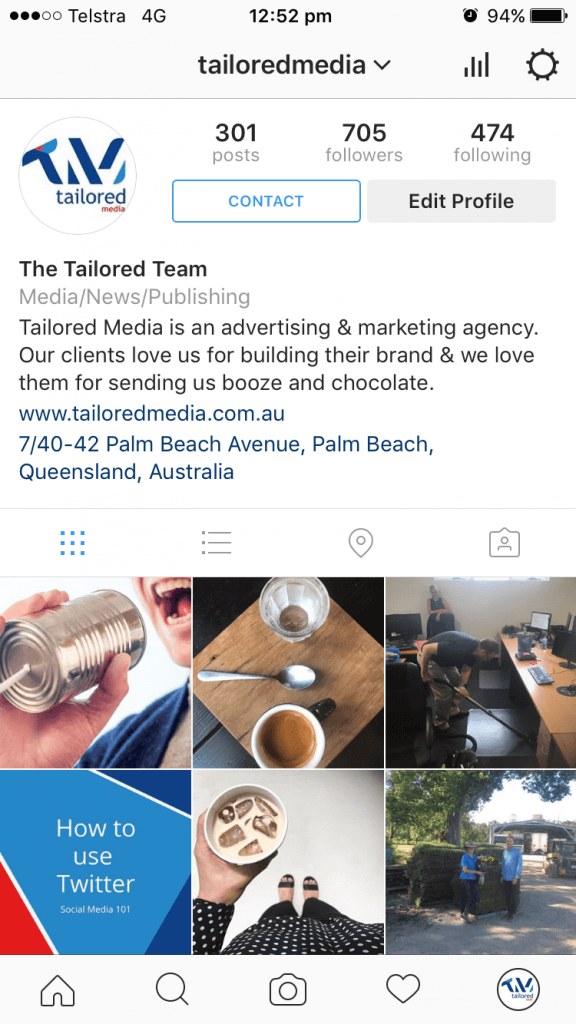
Your profile page is where all of the photos you post are displayed.
The tabs below your name and profile description allow you to navigate around your content:
- Thumbnail view
-
- Displays the photos you have posted as thumbnails.
- List view
- Displays the photos you have posted in a list with the caption shown underneath.
- Locations
- Displays the photos you have posted on a map based off of where you have tagged them.
- Photos of you
- A thumbnail list of the photos you have been tagged in.
The tabs at the very bottom of the screen are the main navigation buttons:
- Home feed
- A list of all of the photos that have been posted by the people you follow.
- Where you will find your “Direct Message” inbox or private messages
- Discover tab
- Where you will find images and accounts that instagram thinks you will like based on what you have liked in the past
- Allows you to search for users, hashtags and locations
- Post tab
- Pressing this button will take you to a screen where you can post an image.
- Notifications tab
- A list of the likes, comments, tags and follows you have received.
- Profile tab
- Where you will find your profile and be able to edit your account settings
This is your Home Feed
Your home feed used to be in reverse chronological order, however, Instagram has recently introduced an algorithm that sorts content by what they believe you will enjoy most. You may have seen a number of people on Instagram telling you to turn on post notifications, although we do not recommend doing this.
How do I talk to someone over Instagram?
Instagram tends to not be as social as other platforms out there. They do, however, offer two ways for you to communicate with others. The first is simply by commenting on someone’s post. This is public and will be seen by anyone else who views the same picture as you. To comment on a post, all you need to do is press the comment button under someone’s photo.
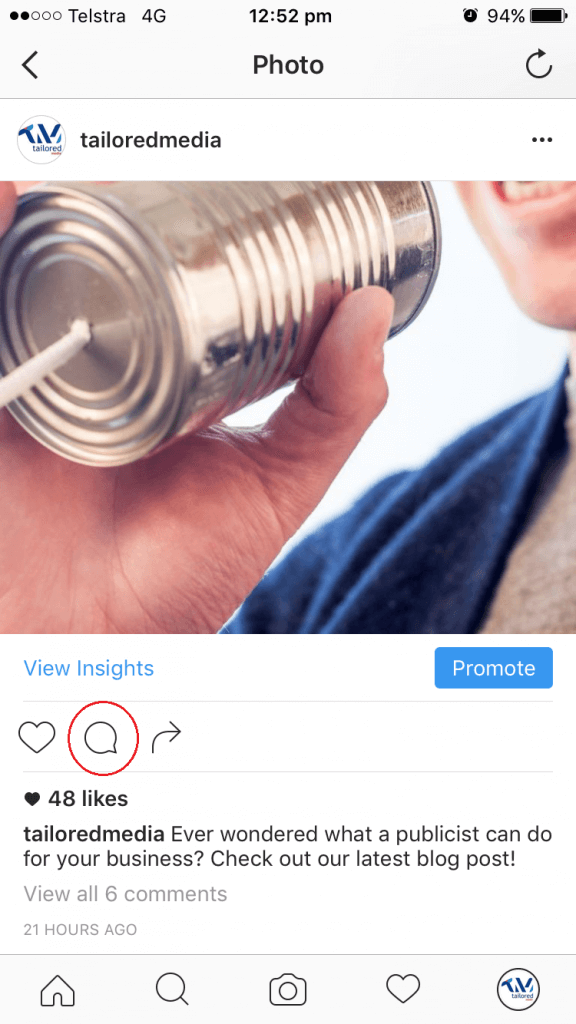
You are also able to send private messages to others using your direct message inbox.
How do I send a direct message on Instagram?
Your direct message inbox can be found on your home feed by pressing the inbox button in the top right hand corner of the screen.

What is a like?
A Like is basically you acknowledging that you have seen someone’s post and that you think it’s pretty good. To Like something, you just need to click the little heart button below an image.
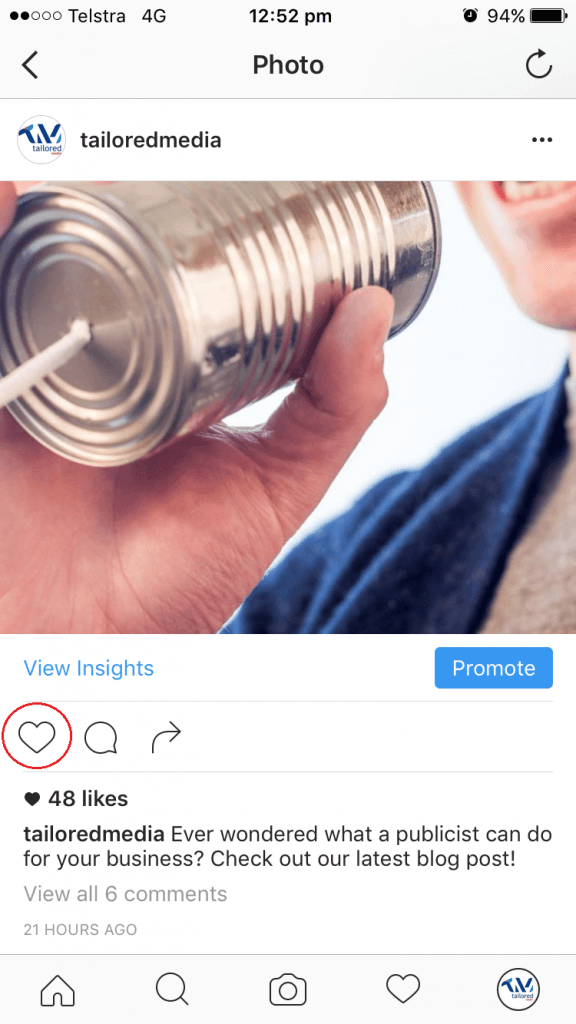
This is where you post to Instagram.

This button will take you to a screen where you can choose which image you want to upload.
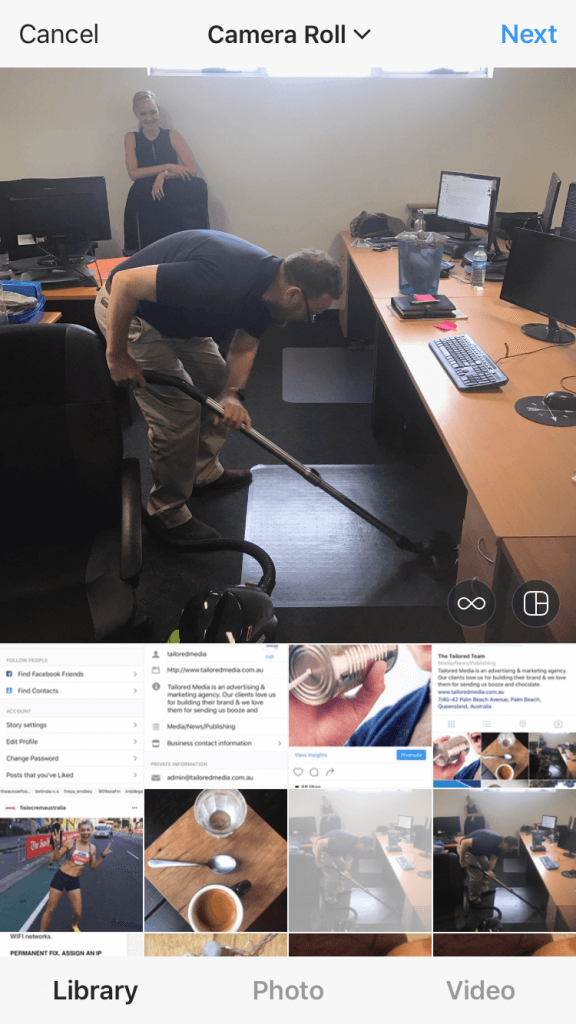
Once you have selected your image, you can edit the photos (increase brightness, contrast, saturation,etc.) by selecting the edit button down the bottom and using the sliders to adjust to your liking. OR, you can add a filter which is a preselected group of edits that can be applied to your pictures by pressing one button. If you feel adding a filter is absolutely necessary, you can tone it down a little by pressing on the filter again and using the slider. Please, for the love of all that is holy, do not overdo it with the filters. You’ll make me cry…
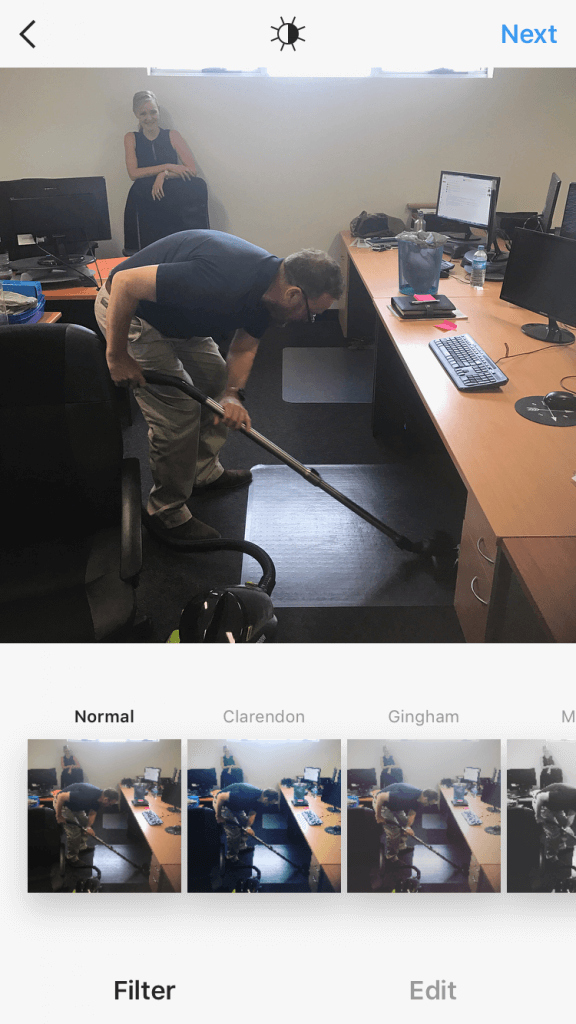
Once your photo is edited to your liking, you will need to proceed to the next screen where you can add a caption, tag your friends or share your post to other social media platforms.
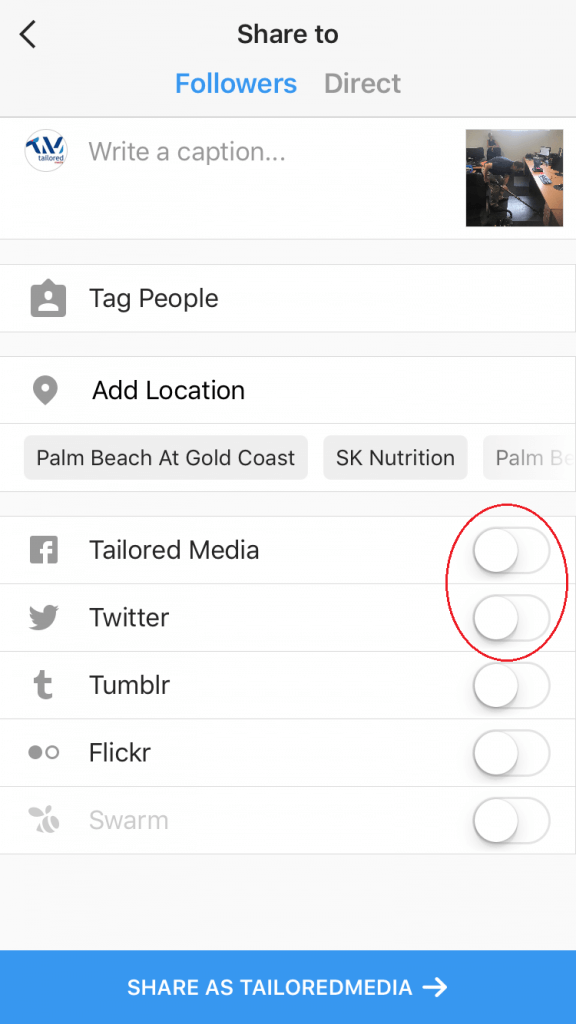
Once you’re all done, click the big blue share button down the bottom.
How do people see my posts?
Technically, anyone can see your photos, however, unless you have a huge following, you probably aren’t going to get many people looking at your photos unless:
- You have people following you
- You use targeted hashtags
- Someone views your profile after you have liked or commented on one of their photos
What on earth is a “hashtag”?
We covered what a hashtag is on our last post – How to use Twitter – Social Media 101. Hashtags are essential on Instagram as a part of your marketing strategy and taking the time to do some detailed hashtag research based off of what your target audience is looking at is essential. Instagram allows a maximum of 30 hashtags per post and at least to start with, I recommend using as many as possible. Doing so can more than double your average number of likes. If you’re worried about them looking messy in the caption, you can add them as a comment on the image after you have posted it.
How do you edit your profile?
To edit your profile (change your display name, profile picture, description, etc) you will need to go to the settings page which can be found on your profile tab.
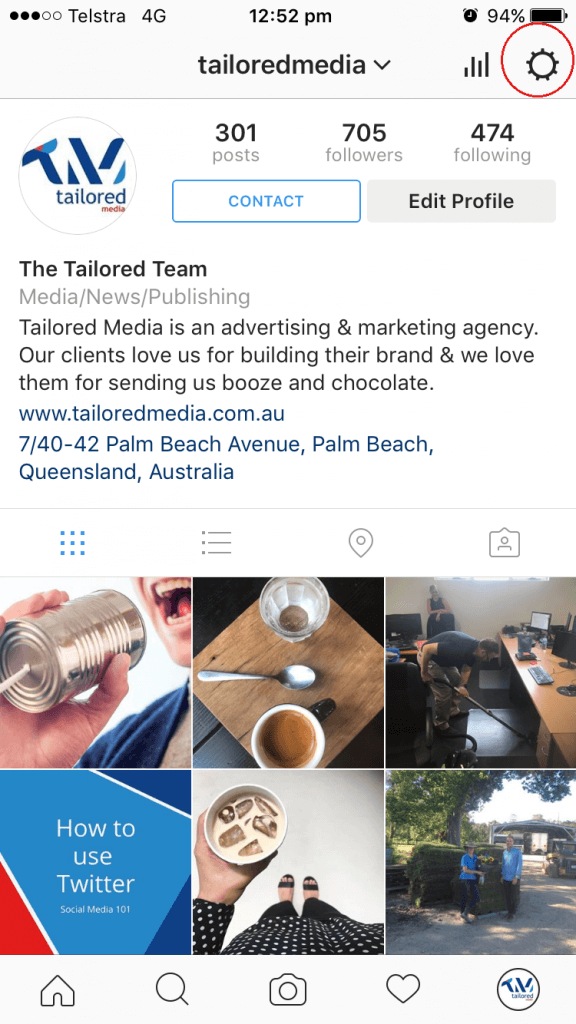
From this tab you will be able to:
- Find friends on Facebook
- Change your Instagram page to a business account (account > switch to business profile)
- Add payment methods for creating advertisements (account > payments)
- Edit your public profile (account > edit profile)
- See posts you have liked in the past (account > posts that you’ve liked)
- Make your account private
- Link your Instagram account to other social media platforms (settings > linked accounts)
- Log in to more than one account or log out of your current account (right down the bottom of the list)
There are plenty of other settings you can play around with on here, but in the interests of brevity, I’ll spare you the details.
What are the weird circle things at the top of the home feed?

Welcome to the world of Instagram stories. This is Instagram’s answer to Snapchat (who told Facebook, Instagram’s owner, to rack off when Facebook offered to buy them out for $3 billion. Coincidence? I don’t think so…)
Instagram stories are a type of Instagram post that can not be automatically seen on your profile, disappear after just a few seconds, and expire after 24 hours.
Me personally? I’m not a fan of Instagram stories (I’m part of that millenial generation that fell in love with Snapchat), BUT they are proving to be hugely valuable to business. Snapchat was beginning to emerge as a great platform for certain businesses to share a behind the scenes glimpse of their business, but for so many businesses who worked hard to build up a following on Instagram, Snapchat was just another social media platform they had to invest time in. Instagram stories bring you:
- The “cool”, casual and extremely personal post feel you get from Snapchat
- A way to share with your followers without mucking up the aesthetic of your Instagram feed
- A much wider demographic than Snapchat (which is best left for those marketing to millennials and tweens
How do you create an Instagram story?
To create an Instagram story post, select the little button in the top left hand corner of your home feed.
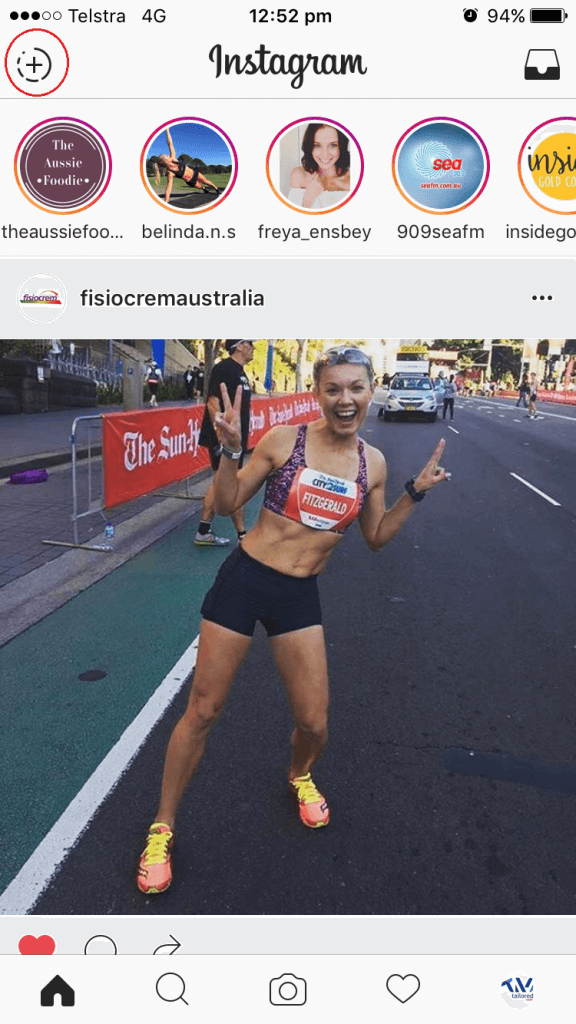
Then snap away! Once you have your photo you have the option to add text and drawings. You will then end up with something a little like this…
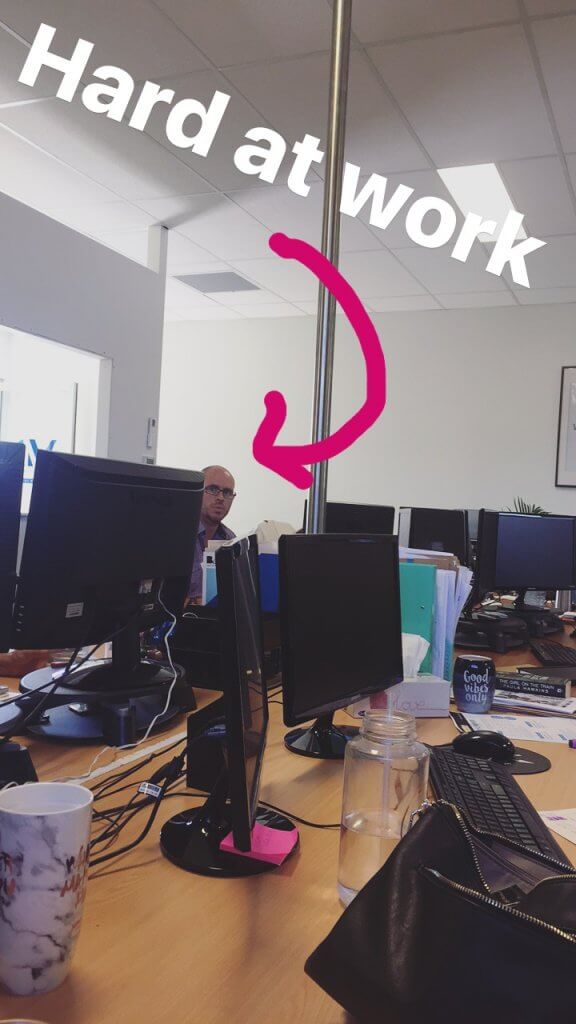
Should I be using Instagram for my business?
Like all other social media platforms, it depends on what your goals are and what type of business you own. Instagram is a great social media platform if you have something visual to sell or you have the time to invest in quality images that are interesting and engaging for your target market. The largest proportion of Instagram users are between the ages of 25-34, making up 26% of total users. The benefit of Instagram, however, is that you can communicate so much more through an image than through words, targeting your customers almost 60,000 times faster.
It can be easy to forget that Instagram is actually a social media platform, but to get the most out of it, you need to be regularly investing time into building relationships with your followers and customers. It is possible to build an instagram page without communication, but the process will be slow and the followers you get will not be the type of people you want to spend your energy marketing to.
If done correctly, Instagram can be extremely useful for businesses. The hashtag system allows you to get your product in front of people who might be interested in what you have to sell and if you are consistently posting beautiful, quality photos, you will find yourself rapidly gaining followers and increasing your reach. In our first post we talked about how social media doesn’t necessarily generate leads, but creates social proof. Instagram will allow you to do that and show off your product or service in a visual way.
Is this all I need to know about social media?
There’s still more to come! Next week I’m going to cover LinkedIn which is an incredible powerful platform for those wishing to do some B2B marketing.
Cheers